Configuring Email in Unlock Labs Apps
Even as more people move onchain, email remains an important comms channel. This is esp. true in the case of users who are simply trying to achieve a goal (e.g. “get a ticket to attend an event”) and who are less interested in the technical details.

Even as more people move onchain, email remains an important communication channel. This is especially true in the case of end users (e.g. attendees at events, subscribers to creators, etc.), who are simply trying to achieve a goal (e.g. “get a ticket to attend an event”) and who are less interested in the details of onchain technical mechanisms.
For these users, email remains a critical, and perhaps primary, communication channel.
This guide will illustrate the key areas of Unlock Labs apps where you’ll use email to stay in contact with your attendees, members, or subscribers as an event organizer or creator.
Make sure individuals can respond to you via email
When you are setting up an event, subscription, or other onchain smart contract, you’ll need to set your email name and reply address. Note: If you do not set this information, attendees or subscribers will not be able to respond to your emails.
If you are setting up an event with EVENTS by Unlock Labs, you will set this information on the event setup page.
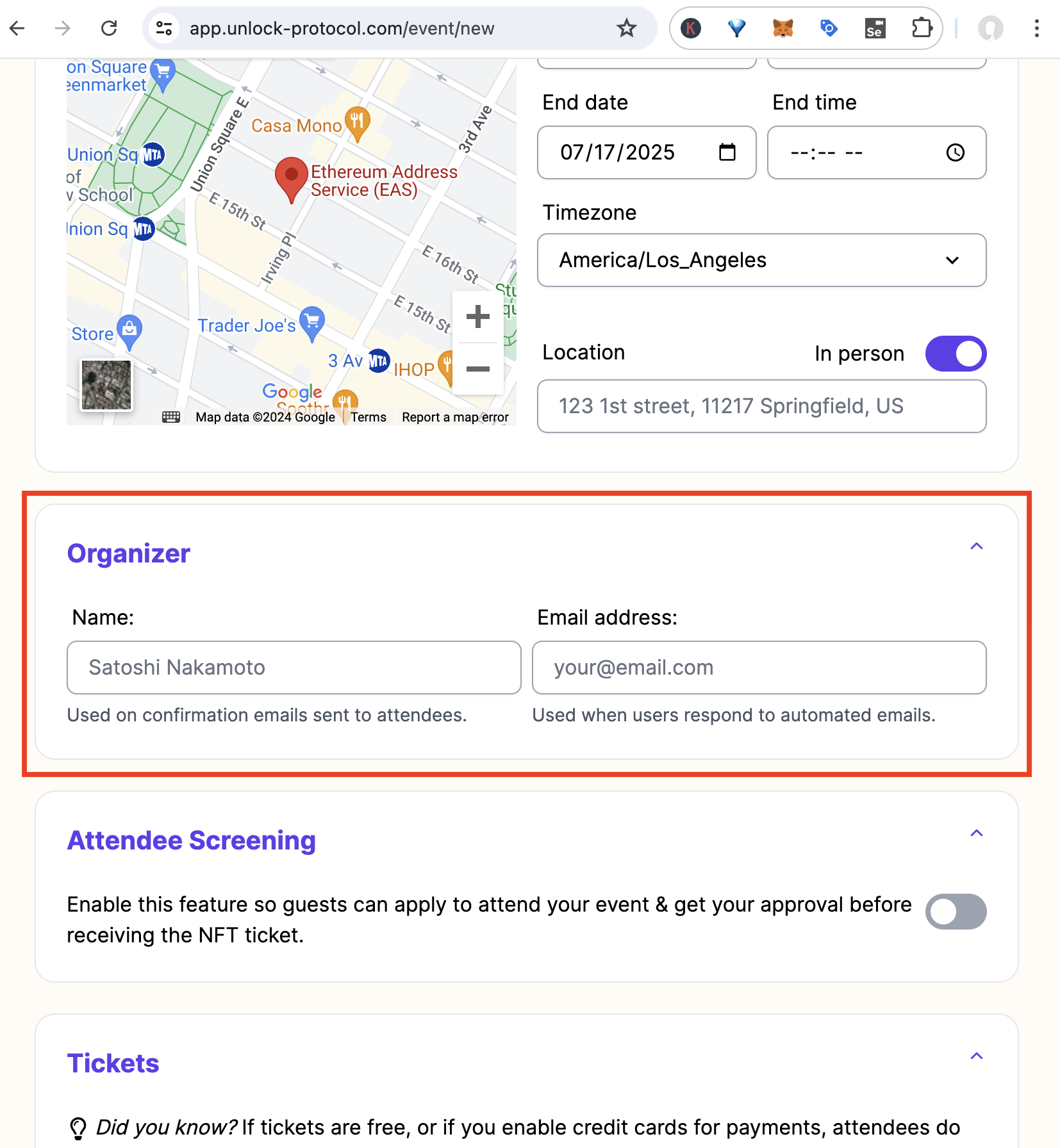
Example of setting up email information when creating an event using EVENTS by Unlock Labs
If you have a subscription or other smart contract you are managing using the Unlock Labs dashboard, access the email reply settings via the Settings button on the dashboard, then by clicking Emails in the sidebar.
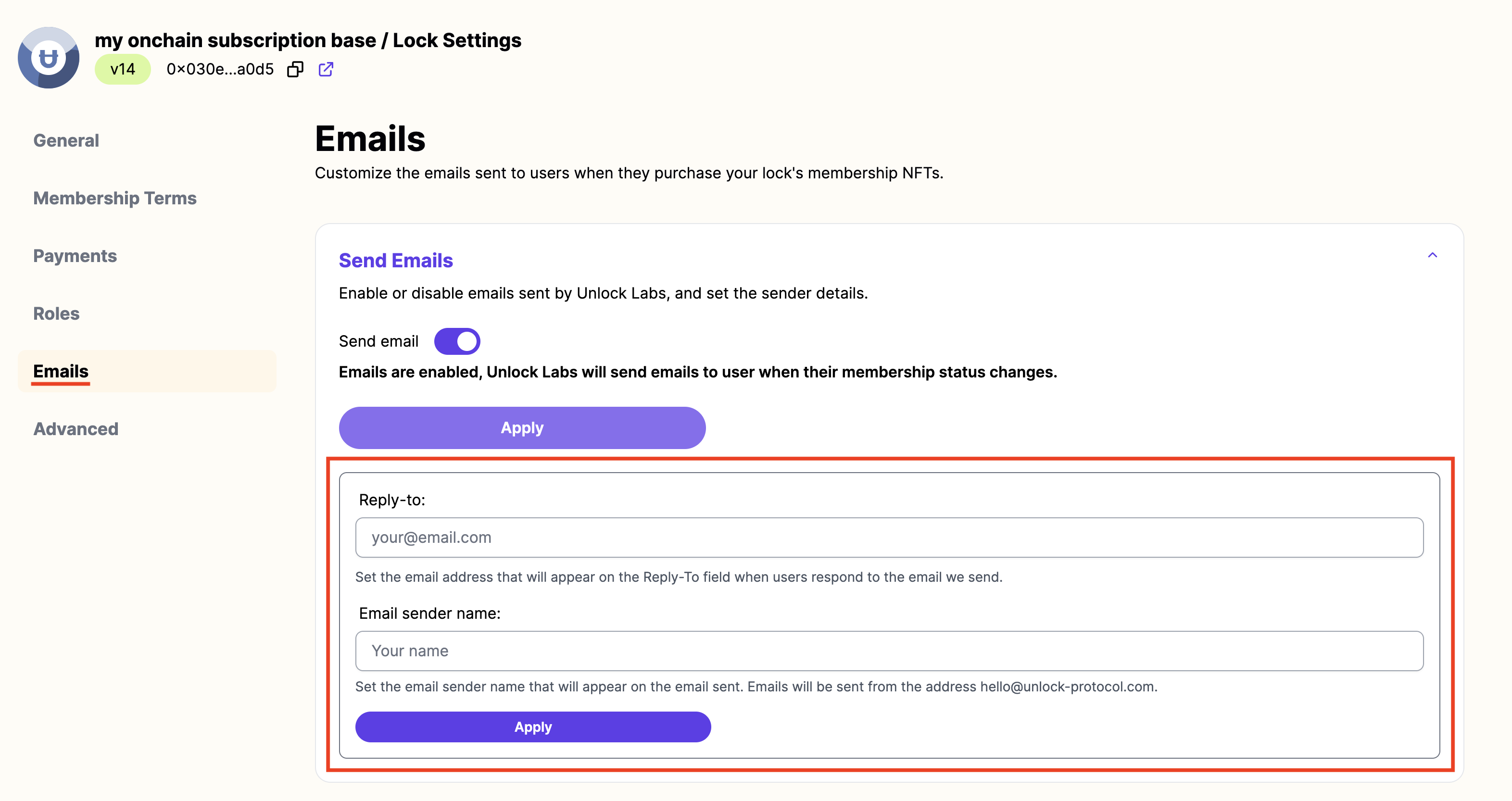
Example of setting up email information from the Unlock Labs dashboard
Once these fields are set, emails sent by Unlock Labs systems for your smart contracts will have your name and reply address attached to them so individuals can contact you via email.
Different types of emails in Unlock Labs apps
There are two different types of emails that are sent by Unlock Labs systems on your behalf for your events and subscriptions. Most of these emails are transactional emails that are sent automatically when a particular type of transaction occurs such as a purchase or an airdrop.
There are two types of transactional emails:
Purchase confirmation emails — A purchase confirmation email is sent on your behalf to any individual who purchases (or claims) a ticket or subscription from your smart contract. These emails are sent within a few minutes of the purchase, and contain information about the ticket or subscription that was just purchased.
Airdrop emails — Similar to the purchase confirmation emails, airdrop emails are sent to recipients whenever you, as an event organizer or creator, airdrop a ticket or subscription to someone.
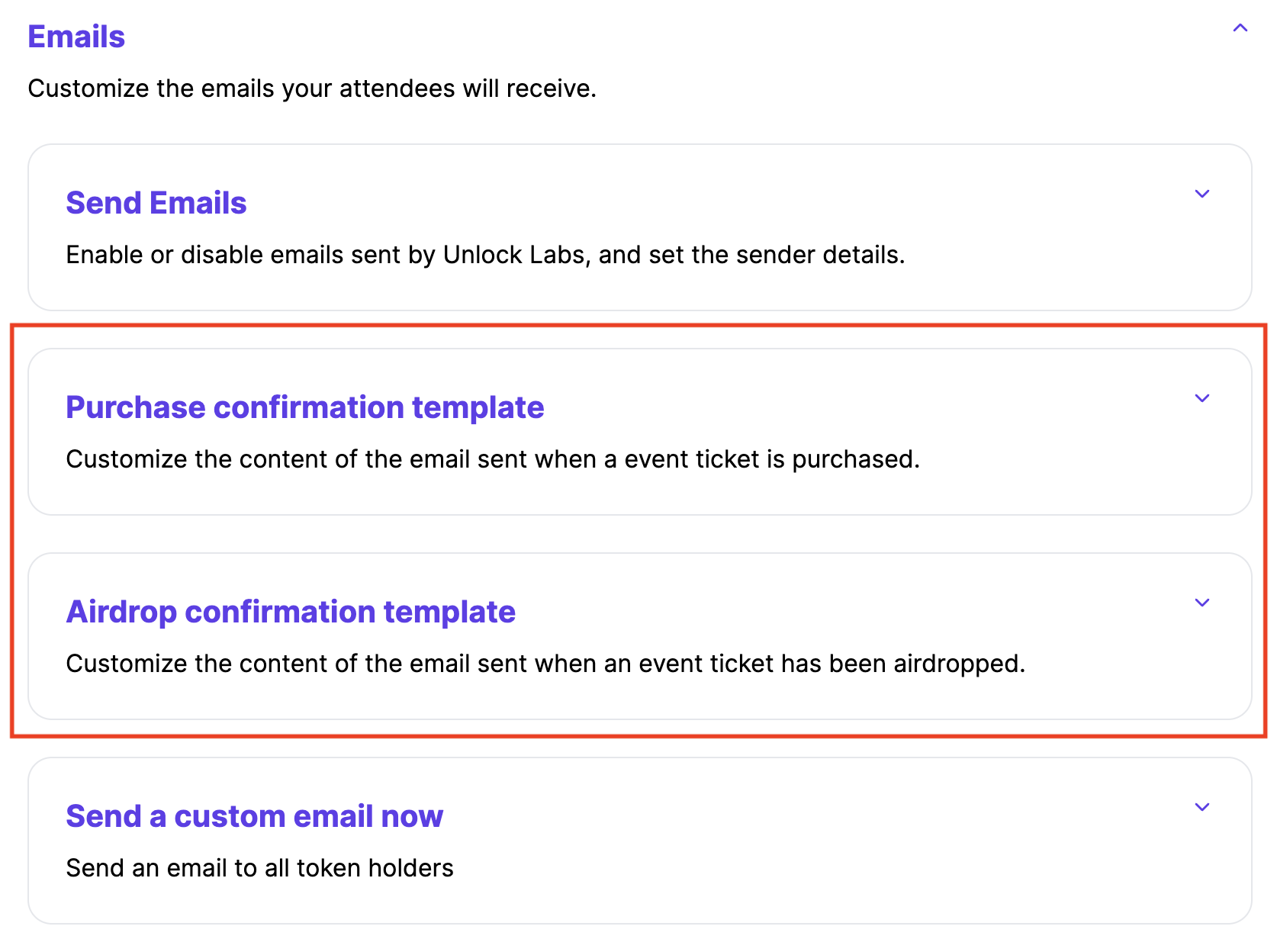
In addition to the transactional emails, event organizers and creators can send custom informational emails on demand to registrants or subscribers. These custom emails can be sent at any time, and are sent “on demand” in a manner similar to sending a traditional email from an email account.
Custom emails are often used to send reminders or other communications to all token holders.
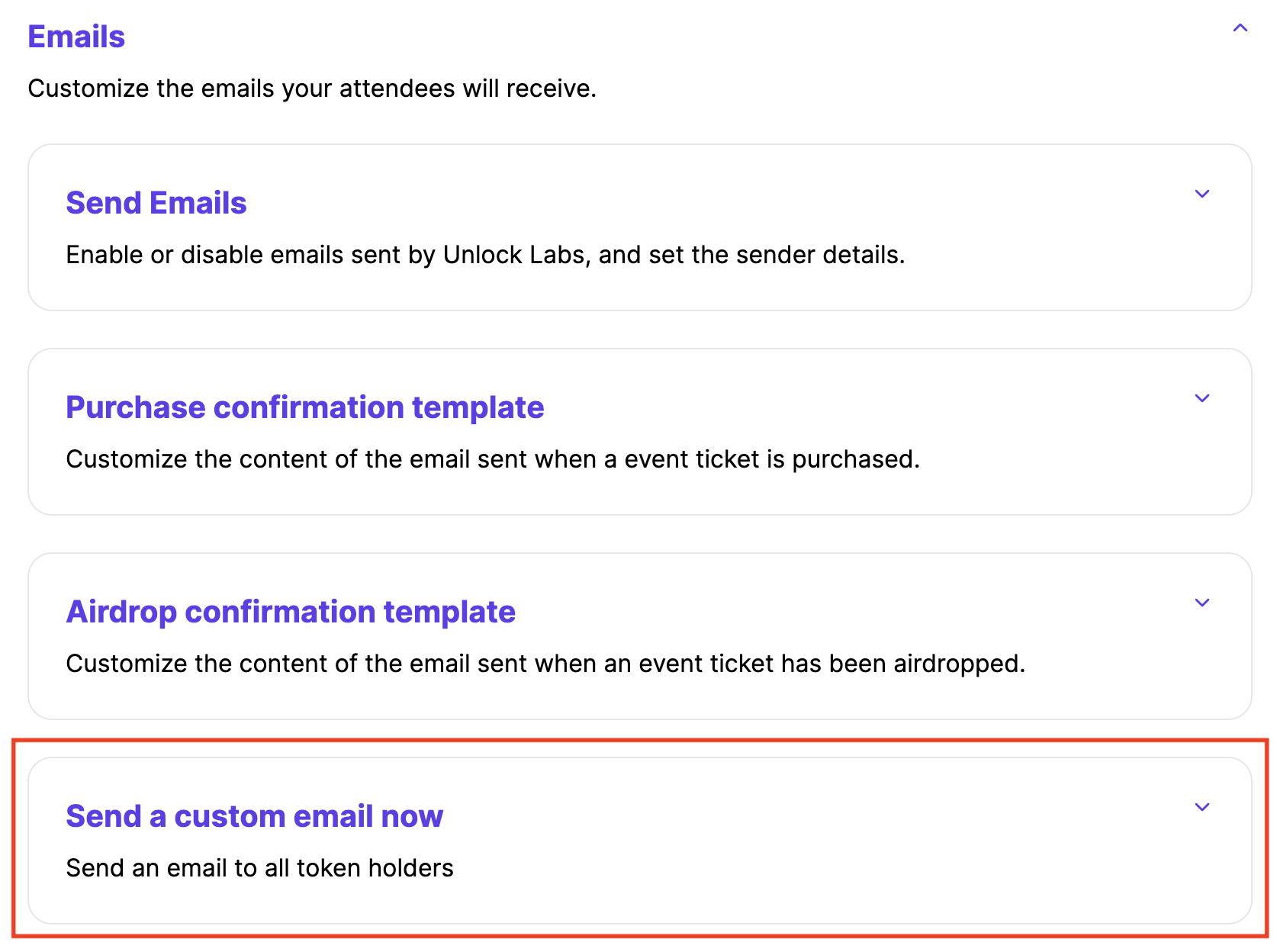
The same formatting style can be used for both transactional and custom emails.
Email formatting
The body of the emails that are sent by Unlock Labs systems follow similar templates, based on use case. In all cases, there are some aspects of the template that are fixed in the header and footer of the email that cannot be changed due to anti-spam policies.
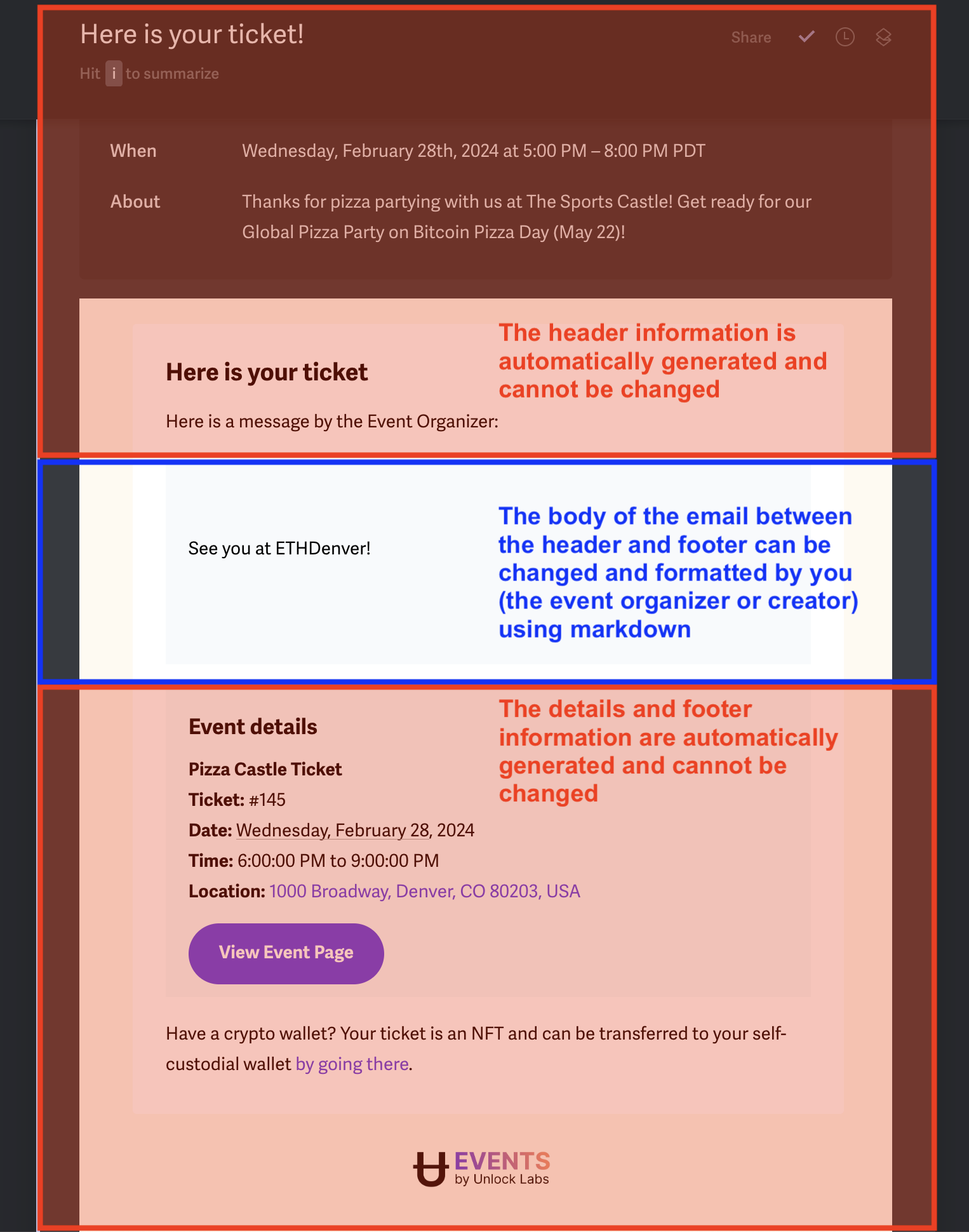
The core body of the email between the header and footer can be changed. The body of the email can be formatted using markdown, which is a method for basic text formatting. Using markdown, text effects such as bold text, italics, headers (e.g. H2, H3, etc.) and other text formatting can be applied to the body of your emails.
Element | Markdown Syntax |
Heading | # H1 |
Bold | ** |
Italic | * |
Here is a full guide to markdown syntax.
How to send emails
For transactional emails, no action is required on your part as an event organizer or creator. The transactional email will be sent automatically when a transaction such as a purchase or airdrop occurs, within a few minutes of the transaction occurring.
To send a custom email, go to the Send a custom email now section of your event management page or your dashboard.
If you have questions about how emails are sent or processed by Unlock Labs apps, please reach out to the Unlock community in the Discord at https://discord.unlock-protocol.com.